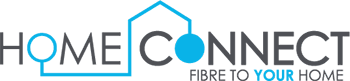Router set up - Huawei
1. Connect the supplied ethernet/LAN cable from LAN Port 1 on the CPE/ONT device (the device that has been mounted on the wall) into the router’s WAN/Internet port. Ensure the CPE is powered up and lights are showing on the device.

2. Connect to the router via Wi-Fi or Ethernet. If you are connecting via Wi-Fi, make sure that you can connect to the router’s Wi-Fi name and the password will be on the router.
Once connected to the router, open up your web browser and enter 192.168.3.1 in URL bar or address bar and click on search or enter.
3. A welcome screen will appear. Check the box to accept the user agreement terms. Select ‘Let’s get started’

4. Enable ‘Automatically’ to auto-detect the connection type of your network.
Internet Access Mode: PPPoE.
Broadband account and password – Enter the username and password supplied by Home-Connect.
Service name – leave blank
MRU – 1492
MAC Clone – No MAC clone
Select ‘Save’ to save these settings.

5. Please ensure that you DO NOT select the “Prioritize 5 GHz” button. As this will cause conflicts within your network.
Enter your desired WiFi network name and WiFi network password.
Select ‘Next’.

6. Activate the ‘Retain Key Settings’ option on the Internet Wizard page. This means the network settings will be saved when reconfiguring the device.
Network Mode: IPv4 & IPv6
Select ‘Next’.

7. A green light will display on the router once all settings are saved and Internet access is available.
Reconnect to your Wi-Fi with your new network details.