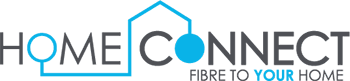FAQ
Self-help
1. How do I change my Banking Details?
- Please take note that the banking details cannot be changed for up to 2 days before your debit order date
- Log into your customer portal online or through the App
- Select My Account
- Click on Banking Info and update all the banking details
2. How do I pay my account?
The Home-Connect standard terms and conditions are applicable to these terms and conditions unless explicitly mentioned within the Home-Connect terms and conditions. These standard terms and conditions are available at www.home-connect.co.za
- Please ensure that your EFT is paid 5 days before your debit order date with your customer code as reference to ensure that the funds get allocated timeously to your Home-Connect account
- Log into your customer portal online or through the App to retrieve your customer number
- You can make an EFT payment to us using the below banking details with your customer code as a reference. Please note that an EFT needs to be made 3-5 business days before your debit order date.
- BANKING DETAILS
Bank: FNB
Branch: 257 255
Acct No: 626 3003 8108
Payment Reference: (Your Customer Number EG. ABCD001
3. How do I retrieve my statement?
- Log into your customer portal online or through the App
- Select Billing Information
- Select Invoice Details for a one-month statement or Statement Receipt for a 3-month statement
4. How do I check my balance owing?
- Log into your customer portal online or through the App
- Select Billing Information
- Select Balance Check
5. I want to apply for Vuma reach.
- Go to www.home-connect.co.za or reach.home-connect.co.za and click “Check Coverage”
- Enter your full physical street address or complex name e.g., .1 Smith Street and select your address.
- Select your package.
- Select a payment method. (Easypay, EFT, or monthly recurring- credit/cheque card only.)
- Register on the portal.
- Make a payment.
- Once payment is made, installation will then take 2-4 weeks.
- After installation, activation will take place and thereafter your voucher will commence.
6. How do I make payment? (Vuma Reach) (Once off payments)
Once off payments: EasyPay
- Log into the Home Connect Portal using your browser
- Select Manage Payments and select the application number – This will show you your Easypay Number.
- You can make payment via the EasyPay Website, EasyPay App or visit either a Pick ‘n Pay or Woolworths
Via the EasyPay App or website. Use the “Pay a bill” option > “EasyPay Bill” > enter your reference number > enter amount > pay via your loaded debit/credit card. - Via a participating store, you can renew a 28-day non-recurring service. Please have your EasyPay number handy.
Or (EFT)
- You can use EFT as a payment option for your 28-day once off Vuma Reach vouchers.
- Log into the Home Connect Portal using your browser to retrieve your Customer Code below your Application Reference Number
- BANKING DETAILS
Bank: FNB
Branch: 257 255
Acct No: 626 3003 8108
Payment Reference: (Your Customer Number EG. XX0028)” - Once payment reflects your order will be placed, this usually takes 48Hrs
Or (Payfast)
PayFast is a secure online payment solution that Home Connect and Vumatel has chosen to use to
ensure that all payments made are secure and fast. It allows you to make secure payments with a
variety of payment options
As with any system issues may occur and we are here to help resolve and explain them.
- First Payment – The full amount will be deducted on the date of sign up. This is to
activate the account. - Second Payment – The pro-rata amount will be charged on the date chosen on the
next month. The pro-rata amount is for the days left of the previous month from the
date of sign up. - Third Payment and Onward – The amount will be deducted monthly in full and
thereafter.
The PayFast system will attempt to deduct the funds on the date that you chose during the sign-up process, the system will try and deduct the payment that morning. If the payment fails, the system will attempt a second time in the afternoon.
If the second payment attempt fails, the system will try again the following day. Twice in the day, once in the morning and if unsuccessful, again in the afternoon.
If on the 3rd day, after 48 hours of attempts and payment is still not received, the account will be cancelled by Vumatel and a new order will need to be submitted.
*Bank penalty fees may be incurred, bank dependent.
7. How do I get fibre with Home Connect?
- Click on Check Coverage
- Enter your full street address for free standing house or your complex name for complex/estates
- Select your desired package
- Create your application by following the prompts
- Once successful, you will receive an application number
- Remember you will need to attach a copy of your ID and Proof of residence no less than 3 months old.
- Please note that we cover the cost for installation and activation from the Fibre Network Operator. Due to this, we ask that you stay with us for a minimum of 12-months. Should you want to cancel before then, we will need to recover those fees from you. However, if you are moving, we will gladly assist, and recovery fees will not apply
- If would like assistance in creating your application, please mail us at [email protected]
8. I just signed up; how long does installation take?
- The SLA for installation is between 2-4 weeks. The reason for this is that fibre network operator needs to contact you to book installation and plan to do the installation
- Please note that the FNO should contact you within seven working days from when we place the order with them. The FNO will book you for installation by setting up an agreeable date and time.
- You will receive an email from us when we place the order with FNO, if you are not contacted by FNO within the first seven working days, please inform us so we can follow up for you.
- Once installation has been completed, we will send a request to FNO to activate your line. This can take between 24-72 working hours.
9. I have just had installation completed at my property, how long until I am activated?
- If you have been installed, kindly provide us with the FSAN Number or Object Number. Alternatively, please send pictures of your installation if you are unable to the retrieve FSAN Number or Object Number.
- Please note that the SLA for activation is between 24-72 working hours provided that we don’t encounter any problems. The reason for this is that we need to send the activation request through to (relevant FNO), who will then make sure everything is in order from their side to activate and get your services up and running.
10. My service is down, I need assistance.
- Download the App to receive push notifications on outages or check Network Status on our Website for any outage communications.
- If you are not affected by any outages, please follow the steps below.
- Log into the Customer Portal or download the App
- Click Support
- Click Add New Ticket
- Select the Service Down option
11. I am moving and I would like to take the fibre with me.
- Log into the customer portal or download the App
- Select My Service
- Click Moving Address
- Choose between WhatsApp or SMS for authentication
- Select the application number
- Confirm cancellation at old address
- Click “I hereby accept cancellation of services and provide Home Connect with a calendar months’ notice.”
- Click Go to Coverage
- Input your new address. Full physical address for free-standing house and complex name for complex/estates
- Follow prompts for new address and application
- Please take your Home-Connect router to your new address
12. How do I cancel?
- Log into the Customer Portal or download the App
- Click My Service
- Select Cancellation
- Choose between WhatsApp or SMS for authentication
- Select the application number
- Please select whether or not you would like to keep your router. (We will bill for it either R773 for the Tenda and R998 for the Huawei router.) If you do not wish to keep the router continue to the next step.
- Please fill in your delivery address as well as the date of collection for the router.
- Please click on “I hereby accept cancellation of services and provide Home Connect with a calendar months’ notice.”
- You will be informed of the summary of charges associated with cancellation.
- Once the above has been selected a countdown will start where you will need to authenticate the action. Once you have responded to the authorization message, you will need to go back to the portal to complete the cancellation.
- One the cancellation has been submitted successfully you will receive a cancellation reference number.
13. I have just placed cancellation, but it won’t let me cancel at the end of this month. Please assist?
- Please note that when you place a cancellation request, we do require a full calendar months’ notice. A full calendar month is from the first to the last day of the month, so the request needs to be made before the first of the upcoming month.
- The reason for this is that (relevant FNO) requires us as your ISP to give them a full calendar months’ notice.
14. How do I downgrade my line speed?
- Log into the Customer Portal or download the App
- Select My Service
- Click Service Change
- Choose between WhatsApp or SMS for authentication
- Select the linespeed you wish to downgrade to
- Please remember that a calendar months’ notice is required for a downgrade
15. How Do I Upgrade My Line Speed?
- Log into the Customer Portal or download the App
- Select My Service
- Click Service Change
- Choose between WhatsApp or SMS for authentication
- Select the linespeed you wish to upgrade to
- Please expect an invoice for the prorated amount.
16. How do I reset my router password?
- Connect to your Wi-Fi network (Huawei Wi-Fi network on your laptop or smart phone)
- Open your internet browser and proceed to type in the following IP Address on the top URL bar of your browser – 192.168.3.1)
- You will then see a Huawei admin login page open, and it will ask for a password, please enter 123456789 if not please enter your current Wi-Fi password
- Click on the option that says, “My Wi-Fi or “Wireless settings”, in this menu you will be able to change the Wi-Fi name and password (please ensure that you check that you have entered the correct password that you want to use), once complete, please press the save option.
17. I’d like to transfer my account to my (immediate family member).
- Log into the Customer Portal or download the App
- Click My Service and select Transfer of Ownership
- Select Application Number and effective date.
- Fill out the details of the person that the account is being transferred to and click on submit.
- The person the account is being transferred to will receive an email with a link to complete the account transfer.
Please note the below:
- Account transfers can only be done within immediate family members.
- Account transfers require a full calendar months’ notice.
18. I am experiencing slow speeds, please assist me.
- Connect to your Wi-Fi network on your smartphone
- Please download the Home-connect diagnostics app
- Open the application and run a network scan, once the scan has been completed it will provide you with the recommended steps to correct your slow speed.
Should you still be experiencing the incorrect speeds please do the following:
- Send us key on you would see on the top right of the screen.
- Send us a screenshot of the speed test results.
- Include the word results.
- A support agent will then contact you to troubleshoot further.
19. What are the available packages for the pre-paid Zoom services?
- 30/30mbps for R238 per month
- 50/50mbps for R388 per month
- 100/100mbps for R528 per month