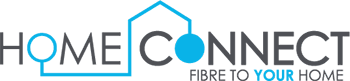Troubleshooting.(Help Centre HC)
The fibre connection unit that is placed inside your home is called an Optical Network Termination (ONT), sometimes referred to as Client Premises Equipment (CPE). Your fibre router and the fibre network are connected by the ONT device. We will examine the various ONT devices used by our Fibre Network Operators (FNOs), their functions, and the meaning of the signal lights on each device.
1. Calix: Frogfoot, Metrofibre, Balwin, Vuma Villages.

- Power = Power status.
- Green = ONT has power.
- Off = ONT is not powered on. Verify that the power supply is supplying electricity to your ONT and that it is plugged in.
- Broadband = Link to the upstream supplier (Metrofibre, Frogfoot, Balwin, or Vuma Villages).
- Green = Connected.
- Red or off indicates a problem with the fibre line. Please make sure the ONT is securely attached to the thin fibre cables. You will be able to connect if the signal turns green. Please restart the WiFi router and ONT if the light is still red or off. To see whether there are any known problems, visit our Network status page. If no known problems have been reported, please get in touch with our support staff so they can help you further.
- Ethernet = Indicates if the LAN cable is properly plugged into your ONT.
-
- Green = Connected.
- Off = No connection to the data. Make sure the WiFi router is turned on and that the network cable between the ONT and the router is connected correctly. Restart the WiFi router and ONT. You will be able to connect to the internet once the indicator turns green. Please make sure the network cable is not the problem and try using an alternative network cable if the light doesn’t go out. Please contact our support staff for more help if, after testing with a different cable, the Ethernet light still does not turn on. It is possible that the port is malfunctioning.
- If all the lights on your ONT are turned on, stable, and there is no known outage, please unplug the ONT and WiFi router from the power socket for approximately 5 to 10 minutes and then attempt to reconnect.
- CTC & RAYCORE: Vuma Trench or Vuma Core.
Vuma Trench (also known as Vuma core) may install any of the following ONT devices:
2.1. CTC.
2.2. Raycore.
2.1. CTC.

- Power icon = Reflects the power status.
- Green = ONT has power.
- Off = ONT is not powered on. Verify that the power supply is supplying electricity to your ONT and that it is plugged in.
- F = Connection to the upstream provider (Vuma).
- Green = Connected.
- Off = The fibre line has a problem. Restart both your WiFi router and the ONT. You will be able to browse the internet if the light turns green. Please check our Network status page for any potential problems if the light is still off. If no known problems have been reported, please contact our support staff so they can help you further.
- 1 = Indicates if the LAN cable is correctly plugged into your ONT.
- Green = Connected.
- Off = No data connection. Verify the correct connection of the network cable between the ONT and the WiFi router. Please make sure the network cable is not the problem and try using a different cable if the light is still off.
- 2.2. RAYCORE.

- Power = Power status. The power light must be stable. If the power light is flashing please contact our support team to log a fault.
- Blue = ONT has power.
- Off = ONT does not power. Check that the ONT is plugged in and receiving power from the power supply.
- FX = Connection to the upstream provider (Vuma).
- Orange = Connected.
- Off or Red = The fibre line has a problem. Restart the WiFi router and ONT. You will be able to browse the internet if the light turns orange. Please check the network status for known problems if the light is still off. If no known problems have been reported, please contact our support staff so they can help you further.
- LAN1 = Indicates if the LAN cable is properly plugged into your ONT.
- Orange = Connected.
- Off = No data connection. Ensure that the network cable between ONT and the router is connected correctly, and the WiFi router is powered on. If the light changes to green, you will be able to browse the internet. If the light remains off, please check that there is no issue with the network cable and test with another one.
- Please make sure the ONT device’s LAN1 is connected to the LAN cable. A different number indicates that the cable is plugged into a different port.
- DASAN: Octotel.

- PWR = Power status
- Green = ONT has power.
- Off = ONT does not have power. Check that the ONT is plugged in and receiving power from the power supply unit.
- ALM = The ALM light indicates whether there is a problem with your fibre connection.
- Off = Connected.
- Red = Something is wrong with the line. Restart the WiFi router and ONT. You will be able to browse the internet if the light turns green. Please look for any known problems on the Network status page if the signal is still red. If there are no known problems, please get in touch with our support staff so they can help you further.
- Internet = Indicates that there is internet traffic on your fibre line.
- Green = Connected.
- Off = No data connection. The WiFi router should be turned on and the network cable between the ONT and the router clicked in. You will be able to browse the internet if the light turns green. If the light doesn’t go out, please make sure the network cable isn’t the problem and contact our support staff for more help.
If your ONT’s lights are on and there isn’t a confirmed outage, please unplug the WiFi router and ONT from the power outlet for five to ten minutes before trying again.
5. Huawei Models: Vuma Reach, Vuma Aerial, Vuma Reach, Mitsol, Evotel, & Openserve.

- Power = Power status
- Green = ONT has power.
- Off = ONT does not power. Check that the ONT is plugged in and receiving power from the power supply.
- PON = Connection to the upstream network provider (Vuma Reach/ Vuma Aerial/ Vuma Reach / Mitsol/ Evotel/ Openserve).
- Green = Connected.
- Red or off = There is a fault on the line. Restart the ONT and WiFi router. If the light changes to green you will be able to browse the internet. If the light remains red, please check the Network status for known issues. If no known issues are reported, please contact our Support team to assist further.
- LOS = Short for loss of signal. Indicates that a signal or connection is dropped or terminated.
- Off = Connected.
- Red = The network has lost signal- Restart the WiFi router and ONT. You will be able to browse the internet if the light goes off. Please check the network status for known issues if the signal stays red. If no known problems have been reported, please contact our support staff so they can help you further.
- LAN = Indicates that the LAN cable is correctly plugged into your ONT.
- Green = Connected.
- Off = No data connection. The WiFi router should be turned on and the cable between the ONT and the router should be connected in properly. Internet browsing will be possible if the LED turns green. If the light doesn’t go off, please make sure the network cable isn’t the problem and try another one.
- Nokia: Vodacom.

- Power = Indicates the power status.
- Green = ONT has power.
- Off = There is no power to the ONT. Please ensure that the device is connected to the power supply.
- Alarm = Notifies you if your fibre connection is having issues.
- Off = You have established a connection.
- Red = There is a fault on the line. Restart the ONT and WiFi router. If the light changes to green you will be able to browse the internet. If the light remains red, please check the Network status page for any known issues. If there are no known issues reported please get in touch with our Support team to assist further.
- PON = Connection to the upstream network provider (Vodacom).
- Green = Connected.
- Red or Off = There is a fault on the line. Restart the ONT and WiFi router. If the light changes to green you will be able to browse the internet. If the light remains red, please check the Network statusfor known issues. If no known issues are reported, please contact our Support team to assist further.
- LAN = Indicates if the LAN cable is plugged correctly into your ONT LAN port.
- Green and flashing = Connected.
- Off = No data connection. Make sure the network cable is plugged in between the WiFi router and the ONT. Please make sure there isn’t a problem with the network cable if the light is still off. You will be able to browse the internet if the light turns green. Please make sure the network cable is not the problem and try another one if the light doesn’t go out.