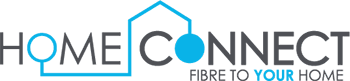Router set up- Cudy Router
1. Make sure that the Ethernet cable is plugged into the WAN port of the router and LAN 1 on the ONT(Fibre Box).
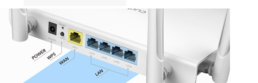
2. Connect to the router via Wi-Fi or Ethernet. If you are connecting via Wi-Fi, make sure that you can connect to the router’s Wi-Fi name and the password will be on the router.
Once connected to the router, open up your web browser and enter 192.168.10.1 in URL bar or address bar and click on search or enter.
3. Once entering the IP address, the router login page will appear.
The admin login password will be the one under the router or your Wi-Fi password. E.G 123456789
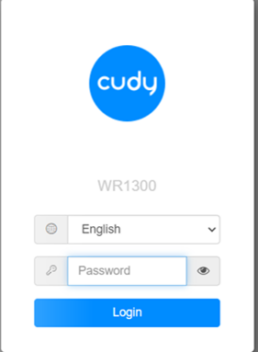
4. Once you have logged in, you will see the Quick set-up.
Under the Quick you will see your operation mode; your operation mode needs to be set to wireless router and then you can click on next.
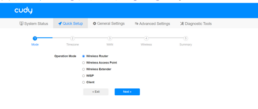
5. Then it will ask you to select a time zone.
It will automatically be set to (Africa/Johannesburg GMT+2)
Then you can press next.
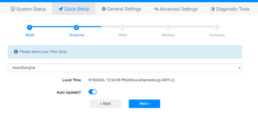
6. Now you will see your WAN mode.
Your protocol will be set either to PPPoE or DHCP( only time you will select DHCP if you are a Vumatel trench client) You will be able to find your PPPoE details on your customer portal, under internet details. Then on click next.
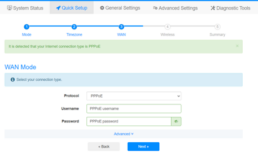
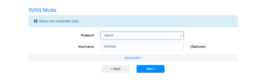
7. Now it will bring you to your wireless settings, here you can edit your Wi-Fi name and password.
Once you have changed them you can click on next.
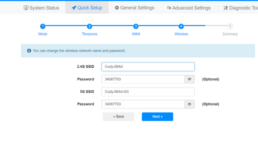
8. Once you have confirmed that your Wi-Fi name and password is correct, you will need to click on Save and Apply.
This will reboot the router and save the configurations.
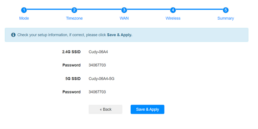
9. Once the router has finished rebooting, kindly search for your new Wi-Fi name and enter your new Wi-Fi password.