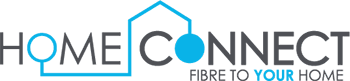Get Started with Home-Connect Fibre To The Home (FTTH)
Home-Connect is a Fibre based company that has been around since 2016. Home-Connect provides Prepaid and Post-Paid Fibre services to households. Home-Connect strives for a “Best effort service”. So as much as we can’t guarantee that you will be connected 100% of the time, when you are connected, we strive to make sure that your Fibre line is of an impeccable quality. Below are a few step-by-step guides on how to apply for the various services that we have as Home-Connect provide.
How to apply for a Home-Connect Fibre Service. (Coverage Check Post-Paid)
Home-Connect offers an Uncapped, Unshaped and Unthrottled Fibre service with the option of a Free -to -use router. Home-Connect also provides Free installation and activation whereby you are billed on a month-to-month basis if you stay with Home-Connect for a period of 12 Months. Once an application is successful and you do not have an installation at the residence, installation will take place within 2-4 weeks (installation can happen sooner) activation will then take place within 24-72 working hours. If there is an existing installation at a residence your application would need to be successful with no active Internet Service Provider activation can take place within 24-72 working hours as the line is free for any Internet Service Provider to take over. If you want to cancel before the 12 Months subscription time frame, you will then be liable for “Recovery Fees” which will cover the installation and activation that was done for you. The Free-to-use router would also need to be returned so that you will not be charged for it.
Our Fibre packages are available to anyone residing in areas that have coverage from our long list of Fibre Providers. Some areas will have multiple Fibre Providers, giving you an opportunity to choose a Fibre package that would best suit your needs and wants.
How to check if fibre is in your area:
- Go to home-connect.co.za
- Click on Check Coverage
- Enter the full physical address where you would like your Fibre connection (House Number, Street Name, Suburb, City, Postal Code and Country/Complex Name)
- Select the correct physical address that appears on the drop-down menu
- View the available Packages and Fibre Provider that is available in your area.

- Select “Check Coverage”

- If you are an existing customer, you would need to login with the Username and Password. If the Username and Password is forgotten, please contact us on 010 612 0611 to assist, or alternatively clock on “Forgot Password”.
- If this is the first time signing up with Home-Connect, simply click on “Check your coverage” which can be found on the top right hand side of your screen. Once “Check your coverage” has been clicked on the below will appear:

- Once the correct physical address appears on the drop-down menu select the address and then view the desired packages for the Fibre Provide of your choice.

- When clicking on the “Select a service provider” drop down tab you are given the opportunity to check which other Fibre Providers are available in your area and choose a package that will best suit you.

- The above “Select” icon will appear under the desired Fibre package that you selected.
- Once the “Select” icon has been clicked you will then get the application below to fill in if this is your first time doing a new application.

- You will click on “Create account” and proceed by entering all your details.
Choosing the Right Home-Connect Fibre Package (Post Paid vs. Prepaid)
Post Paid: Post Paid Fibre is billed on a month-to-month basis. You would need to choose between two debit order dates (1st and 25th of every month). Home-Connect Fibre allows you the luxury of Uncapped, Unshaped and Unthrottled Fibre with the option of a Free -to -use router. Free installation and activation are free, provided you stay with Home-Connect for a period of 12 Months. With all cancellations the free-to-use router would need to be returned. You have an option to return the router to our office or a collection can be arranged at no extra cost to you. If you choose to cancel before the 12 Months subscription, you will be liable for “Recovery Fees” which means that you will need to pay us back for the installation and activation. If you want to keep the router, you will be billed R773, and the router stays yours. All other infrastructure that has been installed cannot be removed from the residence. If anything is removed, you will be held liable for physical damage pertaining to the infrastructure.
Pre-Paid (Vuma Reach): Pre-Paid Fibre that is a division of Vumatel where you are billed on a month-to-month basis. You have the option to either be debited on the following dates (1st, 16th 21st and 26th of every month) or you can opt for a 30-Day Voucher. The 30-Day Voucher can be seen as a data bundle that’s valid for 30 days. This includes free installation and activation. You would need to first make a successful payment for the desired package before the installation can be done. Installation takes 7-14 working days after the successful payment has been made. Activation can take 24-72 working hours after the installation has been completed. Vuma Reach Fibre service is Uncapped, Unshaped and Unthrottled. You do not need a router from Home-Connect as the router that is being installed is Wi Fi enabled. If you decide to move to another premises, the application must be cancelled, and a new application must be made for the new address. This is only applicable if you are covered with Vuma Reach in your area.
Zoom Pre-Paid: Pre-paid Fibre is a division of Zoom Fibre which does not have any debit order date to choose from. You can make a payment using a Cheque, Debit and Credit Card. With Zoom Flex you also have the option to make a payment using an S-Code. All our packages are Uncapped, Unshaped and Unthrottled. You do not need a router from Home-Connect as the router that is being installed is Wi Fi enabled. If you decide to move to another premises, the application must be cancelled, and a new application must be made for the new address. This is only applicable if you are covered with Zoom Flex in your area.
If you have Vuma Reach Fibre in your area:
- Check the Fibre Coverage Map on https://reach.home-connect.co.za/homecoverage
- Click on Check Coverage
- Enter the full physical address where you would like your Fibre connection (House Number, Street Name, Suburb, City, Postal Code and Country/Complex Name)
- Select the correct physical address that appears on the drop-down menu
- View the available Packages and Fibre Provider that is available in your area.

- Select “Check You Coverage”

- Once the correct physical address appears on the drop-down menu select the address and then view the desired packages that Vuma Reach is offering.

- Once a successful Network Coverage Check is detected, the customer can place an order as the infrastructure is available.

- All details must be filled in correctly and then click on “register”
Vuma Reach Packages available
- 20 Mbps Download/10 Mbps Upload R388
- 40 Mbps Download/10 Mbps Upload- R498
- 100 Mbps Download/50 Mbps Upload-R798

- When you select the package, you are able to choose between a 30-Day/ Once-Off Payment or a Monthly Recurring payment option.
- 30-Day/Once-Off: 30 Day Voucher uses an Easy Pay Number, the easy pay number is an 18-digit. A 30-Day Voucher renewal can be done at selective stores such as: Pick n Pay, Boxer, PEP, Ackerman’s, Clicks, Lewis, Game, Makro, Woolworths, Massmart and Kazang
- Monthly Recurring: Debit from Credit or Debit Card. Debit order dates: 1st, 16th, 21st and the 26th of every month.
Follow the below steps when checking if Zoom Flex is in your area:
- Login Link: https://sa.zoomflex.co.za/shop
- Coverage Check
- Fill in your physical address (Example: 801 Rose Street, Borwa, Gauteng, 1765)
- If Fibre is available, you would be able to choose a package that Zoom Flex has to offer. Once the package has been selected you can fill in your personal details
- Once an application has been successfully submitted, the customer will receive an SMS or Email stating that an order has been placed.
- You do not have to register before placing an order. When you are doing the “Check Coverage” process, you will be registering on the Zoom Flex Portal.

- Select “Use Current Location”
- When doing the Coverage Check you must ensure the address is filled in correctly. (House Number, Street Name, Extension and Postal Code)

- The above image is only when you apply for the first time. If you are an existing customer, simply fill in the details provided you used when you applied.
Zoom Flex Packages
- 30 Mbps Download/30 Mbps Upload R258
- 50 Mbps Download/50 Mbps Upload- R388
- 100 Mbps Download/100 Mbps Upload-R528

- Customer Care
Frequent Queries:
- Move Of Address (MOA)
- Cancellation Of Services
- Service Change (Upgrade and Downgrade)
- Transfer Of Ownership
- Home-Connect App
Move Of Address (MOA)
Steps on how to log a Move of Address (MOA)
Step 1: Login to the Home-Connect Customer Portal https://portal.home-connect.co.za/ or log onto the Home-Connect website: https://home-connect.co.za/
(If you do not remember your password, you can reset it by using the portal. However, if you do not remember your username, please contact us on 010 612 0611 so we can reset your login credentials.)
Step 2: Once logged in, click under “My Service”, and select “Moving Address” to check for coverage at your new address.
Step 3: Please choose between WhatsApp or SMS for authentication.
(This authentication step has been disabled; however, you would need to select an option and then click on “proceed”)
Step 4: Select the application number.
Step 5: Click on “I hereby accept cancellation of services and provide Home-Connect with a calendar months’ notice.”
(Please note that if the Terms and Conditions are not selected, you will not be able to proceed with the application and the application will remain on an “Incomplete” Status)
Step 6: Click on “Go to coverage.” Once you clicked on coverage a countdown will start where you will need to authenticate the action.
(This authentication step has been disabled; however, you would need to select an option and then click on “proceed”)
Step 7: The start of a new application, you will need to verify all their personal details and banking details.
Step 8: You will have to upload your FICA Documents (ID Copy and Proof of Address)
If you experience a problem with uploading your FICA Document (Proof of Address and ID Copy this would be any Proof of Address not older than 3 Months) you would need to contact us on, 010 612 0611 so we are able to assist with uploading the FICA Documents on your behalf.
Step 9: If the Move of Address is successful you will receive a reference number with the new application number.
Cancellation
Steps on how to log a Cancellation.
Step 1: Login to the Home-Connect Customer Portal https://portal.home-connect.co.za/ or log onto the Home-Connect website: https://home-connect.co.za/
(If you do not remember your password, you can reset it by using the portal. However, if you do not remember your username, please contact us on 010 612 0611 so we can reset your login credentials.)
Step 2: Once logged in, click under “My Service”, and select “Cancellation of Service”.
Step 3: Please choose between WhatsApp or SMS for authentication.
(This authentication step has been disabled; however, you would need to select an option and then click on “proceed”)
Step 4: Select the application number.
Step 5: Click on “I hereby accept cancellation of services and provide Home Connect with a calendar months’ notice.”
(Please note that if the Terms and Conditions are not selected, you will not be able to proceed with the application and the application will remain on an “Incomplete” Status)
Step 6: You need to confirm whether you would like to keep the free-to-use Router that was dispatched by Home-Connect (if you would like to keep the free-to-use Router, Home-Connect will bill an amount of R773 for the router.)
Step 7: You will have to fill in your delivery address as well as the date of collection for the Router on the Home-Connect Customer Portal, when you are asked “Would you like to keep the free-to-use Router” you would just say no.
Step 8: Click on “I hereby accept cancellation of services and provide Home Connect with a calendar months’ notice.”
(Please note that if the Terms and Conditions are not selected, you will not be able to proceed with the application and the application will remain on an “Incomplete” Status)
Step 9: You will be informed of the summary of charges associated with cancellation.
Step 10: You will receive a cancellation reference number once the cancellation is completed.
Upgrade
Steps on how to log an Upgrade.
Step 1: Login to the Home-Connect Customer Portal or log onto the Home-Connect website: https://home-connect.co.za/
(If you do not remember your password, you can reset it by using the portal. However, if you do not remember your username, please contact us, on 010 612 0611 so we can reset your login credentials.)
Step 2: Once logged in, click under “My Service”, and select “Service Change”.
Step 3: Choose WhatsApp or SMS for authorization.
(This authentication step has been disabled; however, you would need to select an option and then click on “proceed”)
Step 4: Select application number.
Step 5: The packages will appear, select the required package.
Step 6: A summary of charges will appear and click accept
Step 7: You will need to confirm your banking details. The system will validate the details given.
Step 8: The customer will receive an upgraded reference number.
You will receive an automatic date for the upgrade. However, there is an option to amend it for a sooner date. This takes 24 to 72 working hours to take effect
Upgrade Service Change Fee: A Service Charge Fee is a Pro-Rated charge which is system generated for the difference between the current package price and the new Fibre package. The Service Charge Fee is determined by the system, so this will also be dependent on the number of days remaining for the month on the current package verse the new upgraded Fibre package.
Downgrade
Steps on how to log a Downgrade
Step 1: Login to the Home-Connect Customer Portal https://portal.home-connect.co.za/ or log onto the Home-Connect website: https://home-connect.co.za/
(If you do not remember your password, you can reset it by using the portal. However, if you do not remember your username, please contact us on 010 612 0611 so we can reset your login credentials.)
Step 2: Once logged in, click under “My Service”, and select “Service Change.”
Step 3: Choose WhatsApp or SMS for authorization.
(This authentication step has been disabled; however, you would need to select an option and then click on “proceed”)
Step 4: Select application number.
Step 5: The packages will appear, select the required package.
Step 6: A summary of charges will appear, and you will need to accept.
Step 7: You will need to confirm their banking details. The system will validate the details given.
Step 8: You will receive a reference number once the downgrade is completed.
(Please note that when you have requested for a Downgrade, you would need to serve One-full Calendar Months’ notice before the Downgrade can be in effect)
Transfer of Ownership.
Steps on how to log a Transfer of Ownership
Step 1: Login to the Home-Connect Customer Portal https://portal.home-connect.co.za/ or log onto the Home-Connect website: https://home-connect.co.za/
(If you do not remember your password, you can reset it by using the portal. However, if you do not remember your username, please contact us on 010 612 0611 so we can reset your login credentials.)
Step 2: Once logged in, click under “My Service”, and select “Transfer of Ownership”.
Step 3: Select application number and effective date.
Step 4: Fill out the other person’s details (The one account will be transferred to) and click on “submit”.
Step 5: The other person needs to click on the link they receive via email to complete the account transfer.
(Please note that account transfers can only be made to immediate family members with the same surname as each other. (Example: Husband and Wife, Parent and Child and direct siblings (brother and sister).
Account transfer requires a full Calanders months’ notice.
Home-Connect (App)

- The Home-Connect App can be found on the Google Play Store or The Apple App Store. The Home-Connect App is IOS and Android user friendly.
- The Home-Connect App should be seen as the Customer Portal in the palm of your hands, getting access to your application while on the move.
The Home-Connect App Responsibilities
- Update User contact details
- Update user password
- View Home-Connect application details
- Dashboard to view applications
- Dashboard to View Data Usage
- Submit a request for a change of service (Downgrade or Upgrade service speed)
- Submit a cancellation
- Transfer Ownership of your account
- Update your Banking details
- Log a support ticket or query
• Receive Push Notifications on Support Outages and Resolutions